Translations
The system offers the possibility of a complete translation of the user and administrator parts.
It is necessary to do the following:
- Translate basic texts to the user
- Create categories for each language
- Translate products and their essentials
- Translate automatic messages.
Basic texts encountered by the user can be edited via administration -> Settings -> Text Translations

Pull words into translation
If new terms have been added to the template within the project, they must be loaded into the database using this button.
Create a translation file
This button translates translated text from database to page. It is therefore necessary to use it after the translations are completed. The change will take you to the hour to cach information for faster page loading.
Import / Export
Import or export an existing phrase dictionary.
Google Translator
After connecting the e-shop to the API Google Translator you can use it to translate all texts. However, it is charged and the translation into one language will cost about 10 €.
Working and finding text will make it easier for you to filter.

You can filter the results for a specific language.
As a search term you always enter the original Slovak phrase, respectively. its part.
You type a translated term when you search for an already translated phrase and can't find it using the previous option.
If you can't do that anyway, it's possible that the term is composed of two different phrases. So, try to enter only part of it.
Translation status
In the phrase list, you can indicate whether you have already translated the term or not by clicking the red ball that turns into a green pipe. You can then filter only untranslated terms.

We recommend that you do not translate the e-shop by translating all phrases, but by gradually browsing the user section. It will save you a lot of time, because with some the user will not even meet. However, you need to be aware of subpages such as my profile, change of data, badly entered data - user notification, bad discount coupon.
Create categories for languages

Select the language you want to edit at the bottom of the screen. You can then edit the name of an existing category or create a new one.
Product translation


Once again, at the bottom of the screen, you select the desired language, after which the system automatically loads the relevant texts when editing.
Translation of automatic messages
Find the administration section -> Settings -> Automatic Reports.


Select a language at the bottom of the screen.
Clicking on the title of the article will bring you to edit mode and you will be able to change the desired texts

There is a second editor under the message itself to describe what tags you can use. These read specific data from the database and display it to the user in the resulting text.